價格:免費
更新日期:2019-06-20
檔案大小:176.2 MB
目前版本:2.61.1
版本需求:需要 iOS 9.0 或以上版本。與 iPhone、iPad 及 iPod touch 相容。
支援語言:英語
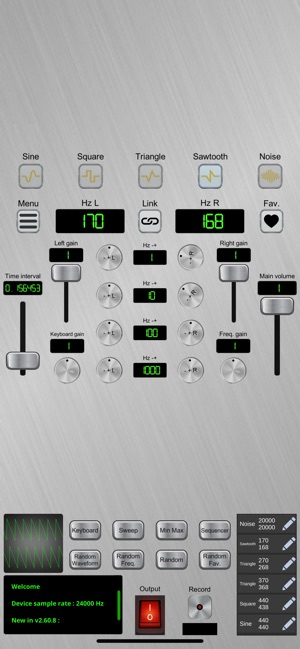
Explore frequencies, record your audio sessions in wav, mp3, ogg and more formats.
Here are some possible applications :
- Calibration and testing of sound equipment or loudspeakers.
- Acoustic testing and equalization.
- Hearing tests (preferably under medical supervision).
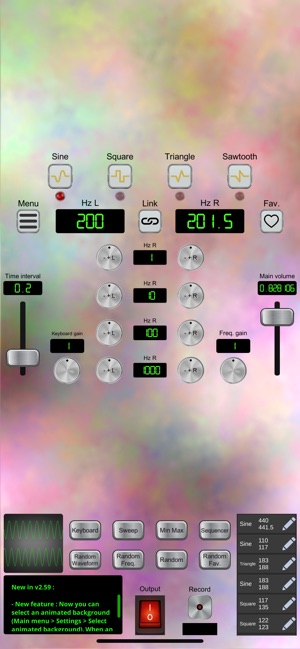
- Binaural beats therapy (preferably under medical supervision. https://blog.mindvalley.com/how-to-use-binaural-beats/ ).
- Creation of audio samples.
- Demonstration of audio principles to students.
And many more !
Here is a comprehensive description of the app :
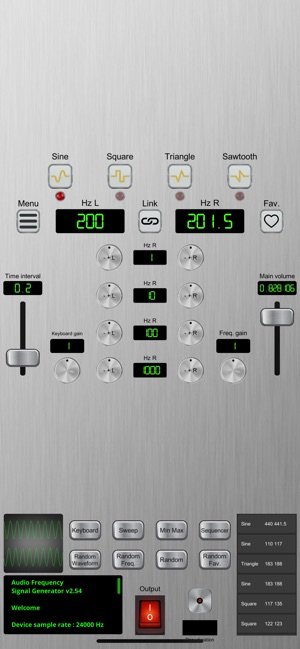
Binaural frequency signal generator.
0-20 khz range (can be expanded up to 40 khz. You can adjust range via the "Min Max" button, or via the in-app settings : Main menu > Settings > Change min / max freq.),
4 waveform types : Sine, Square, Triangle, Sawtooth.
The current waveform is displayed on an oscilloscope.
Two adjustable frequencies : Left, right.
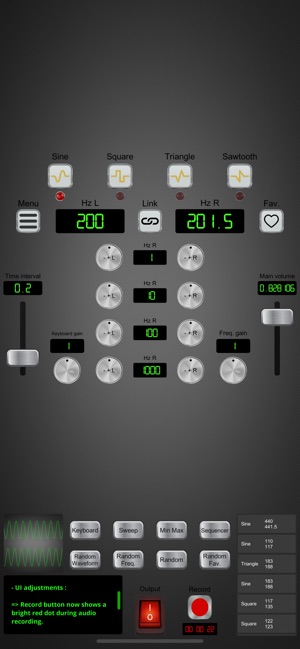
For each side, you have 4 knobs that allow you to tweak the related frequency : - + 1 Hz, - + 10 Hz, - + 100 Hz, - + 1000 Hz (adjustable amounts).
To increase a frequency via a given knob, you just have to swipe up or right once from the related knob, then the frequency value steadily increases (adjustable wait time between each change via the left slider) until you release your finger.
To decrease a frequency, it's the same principle except you have to swipe down or left.
You can also adjust a frequency by clicking on the value.
You can link left and right frequency changes (via the "link" button, located between the left and right frequency values).

The last chosen left and right frequencies, waveform, wait time and volume are memorized in the device,
You can save your favorite combinations of frequencies and waveforms. To add the current set of frequencies and the current waveform to the favorites, click on the "heart" button on the right of the screen.
The favorites are selectable from the scrollable list on the bottom right, or from the main menu, "Favorite frequencies" option.
You can also export / import your favorite sets of frequencies and waveforms. From the main menu, you have "Export favorite frequencies" and ""Import favorite frequencies" options. The exported file is a regular sqlite3 database. So, for instance, you can use a sqlite database browser to edit your favorite frequencies list before importing it (Main menu > Import favorite frequencies).
To record the generator's audio output, click on the record button at the bottom of the screen. The button then becomes a stop button, and a timer starts. Once the stop button is clicked, you choose your audio file format (wav, mp3, ogg, aiff, aac, flac), then a file browser opens, so that you can save the resulting audio file to your device, in the directory and with the file name of your choice.
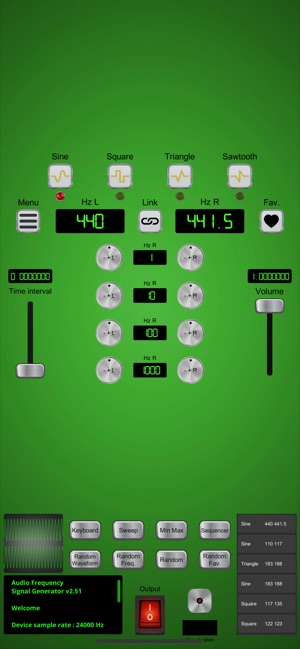
Turn on / off the switch at the bottom of the screen to activate / mute the sound.
You can use this switch while you record your session.
A main volume slider is on the right of the screen.
You also have left and right gain sliders.
Random buttons : "Random Freq." (random frequencies), "Random" (random waveform type and frequencies), "Random Fav." (random waveform type and frequencies amongst favorites).
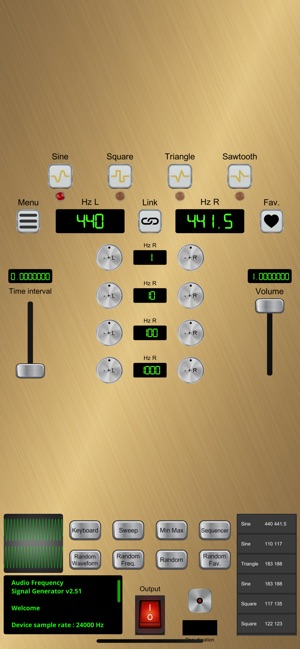
Audio Sweep :
You can trigger binaural sweep effects (via the "Sweep" button).
You can adjust the start and end frequencies (left and right), as well as the amount of hz's between each frequency change.
Loop and Mirroring options are available.
This effect uses the wait time (slider on the left) to determine the wait time between each frequency change.

You can manually change the frequencies during the sweep.
You can also stop a sweep at any time, by clicking again on the "Sweep" button (which is green as long as the sweep effect is running), or by resetting sound (Main menu > Reset sound).
Note : The "linked frequencies" functionality is bypassed each time a sweep effect is running.
On a last note, please be careful with the volume control !
Enjoy !

支援平台:iPhone, iPad
