價格:免費
更新日期:2020-07-26
檔案大小:3.4 MB
目前版本:1.14.3
版本需求:macOS 10.14.4 或以上版本,64 位元處理器

Dato is a replacement for the system menu bar clock.
By default, it looks exactly the same, but when you click it, you get a small calendar, calendar events, the current time in various time zones, and more.
Dato supports all the locales and languages that macOS supports for the menu bar text, dates, times, and the calendar, but the menus are English-only.
The calendar events are read-only. There's currently no support for adding/editing events. However, you can quickly open an event in your main calendar app an edit it there.
Note to Chinese users: 该应用程序仅以英语提供,它将永远不支持农历。
■ Features
- Calendar, optionally with week numbers and event indicators.
- Your upcoming events for the next week (customizable) at a glance.
- Time zones, optionally with custom names.
- Custom format for the date & time in the menu bar.
- Highlight certain days of the week in the calendar.
- Search time zones by city (15k cities included offline).
- Supports all calendar services that the built-in Calendar app supports (iCloud, Google, Outlook, etc).
- Fully customizable.
- Lots of in-app keyboard shortcuts for power users.
- Global keyboard shortcut to open/close the app. (macOS 10.15 and later)
- Supports calendar events with HTML formatted notes.
- Show seconds in the menu bar clock or in the menu. (Optional)
- Zoom meeting and Google Meet integration. (Shows icon on events and button to quickly join)
- Open calendar events from Google Calendar directly in Google Calendar on the web.
- Custom color for the date & time menu bar item.
- Comes with multiple menu bar icons to choose from: date in calendar, date with border (like Itsycal), static clock, none. (macOS 10.15 and later)
- Comes with a Today widget in the Notification Center for time zones. (macOS 10.15 and later)
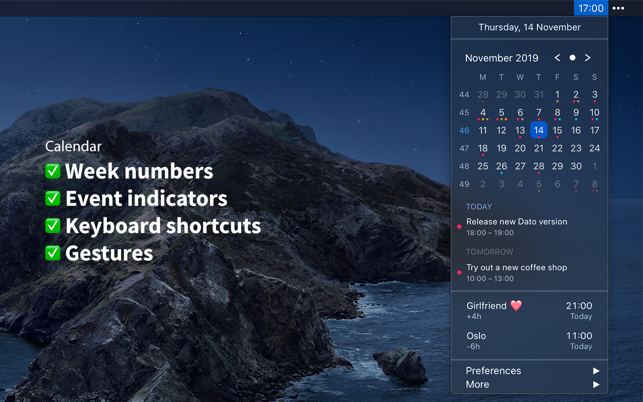
- Large text mode. (macOS 10.15 and later)
■ Tips
- Click the month & year label in the calendar (for example, “April 2020”) to change the selected day to “today”.
- Double-click a day in the calendar to open that day in the default calendar app. (Supports: Calendar, Fantastical 2, BusyCal, Outlook)
- Press the arrow keys to change days in the calendar.
- Press the Space key to select today in the calendar.
- Swipe with two fingers on the calendar to change months, or press the left/right arrow keys while holding the Option key.
- Press the left/right arrow keys while holding the Shift and Option keys to change years in the calendar.
- Hold the Option key while clicking the calendar arrows to jump a year instead of a month.
- In the event details, press Command+C to copy the selected text.
■ FAQ
〉 How can I toggle AM/PM for the time?
Dato adheres to what you have set in “System Preferences › Language and Region”.
〉 Can you add support for Google Calendar?
It's already supported. Just add your Google calendars to Calendar.app and then enable the calendars in the Dato preferences.
〉 How can I change the first day of the week?
Dato adheres to what you have set in “System Preferences › Language and Region”.
〉 I added a calendar to the Calendar app but it doesn't show up in Dato
You need to enable the calendar in “Dato › Preferences › Events”.
〉 Can you add support for showing an analog clock like the system clock?
I have no plans to add that, but you can make it work by unchecking the "Time" preference in Dato and keep the system clock.
〉 Can you add support for flashing the time separator like the system clock?
I have no plans to add that, but you can make it work by unchecking the "Time" preference in Dato and keep the system clock.

〉 Dato doesn't show up in the menu bar
When the menu bar grows too large, macOS hides overflowing items, so Dato might have been hidden. Try to close some of your other menu bar apps. There’s, unfortunately, no way for apps to detect this and warn the user.
