價格:免費
更新日期:2020-05-29
檔案大小:3.8 MB
目前版本:9.6.17
版本需求:macOS 10.12 或以上版本,64 位元處理器
支援語言:英語

Spixes2D is a animation tool that focuses specifically on 2D animation for GIF, APNG(Animated Portable Network Graphics) and GAMEs.
Spixes2D is designed to provide an efficient, streamlined workflow that is easy for anyone to use.
Benefits
1. A project can add multiple animations.
2. Support for importing images and add texts
2. The objects rotate around the anchor point, not the objects center point.
3. Spixes2D animations use interpolation so animation is always as smooth as the frame rate.
4. Export sequence frames, current frame.
5. Export to Gif and APNG.
APNG Specification
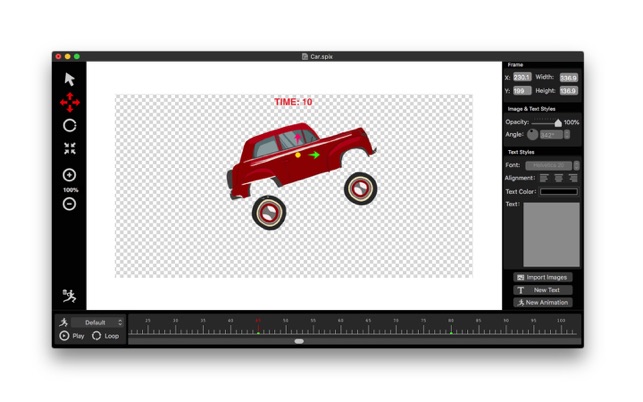
APNG is an extension of the PNG format, adding support for animated images. It is intended to be a replacement for simple animated images that have traditionally used the GIF format, while adding support for 24-bit images and 8-bit transparency. APNG is a simpler alternative to MNG, providing a spec suitable for the most common usage of animated images on the Internet.
APNG is backwards-compatible with PNG; any PNG decoder should be able to ignore the APNG-specific chunks and display a single image.
To create frame-based animations in Spixes2D, use the following general workflow.
1. Open or create a project document.
2. Import some images and add some texts.
3. Open the Layers panel and change the object hierarchy.
4. Select frame and change the object properties. Automatically converts the current frame to a keyframe if the properties changes. You can convert the current frame to a keyframe by clicking the “Convert to keyframe” menu item.
Animation is mainly composed of four types(alpha、scale、translate、rotate). Some of the properties of object are listed below:
~ Postion
~ Size
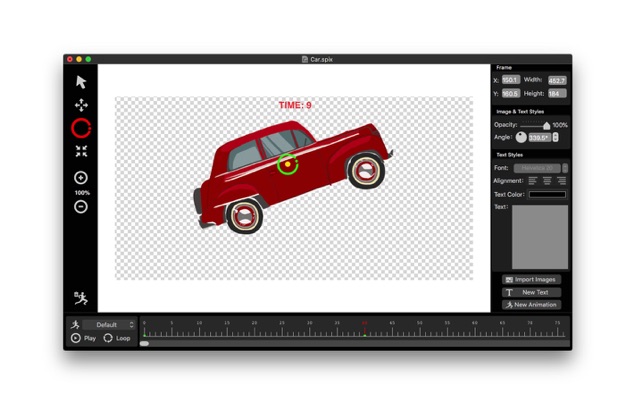
~ Opacity
~ Angle (Rotate around the anchor point)
~ Text font
~ Text color
~ Text alignment
~ Text content
5. Click the “Play” button to preview the animation.
6. Select an animation and export.
~ To GIF
~ To APNG (Animated Portable Network Graphics)

~ Sequence frames
~ Current frame
7. Save project

