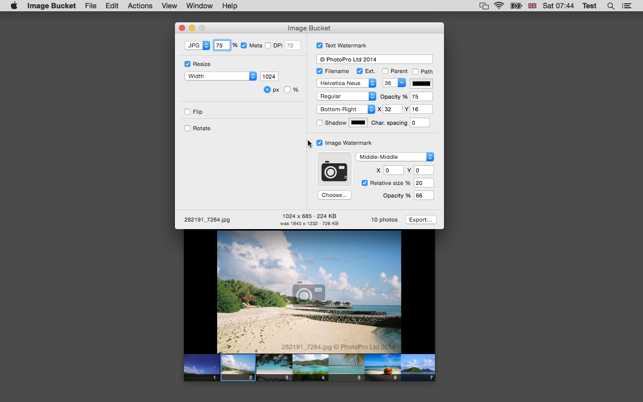價格:免費
更新日期:2015-12-05
檔案大小:2.3 MB
目前版本:2015.1
版本需求:OS X 10.8 或以上版本,64 位元處理器
支援語言:英語
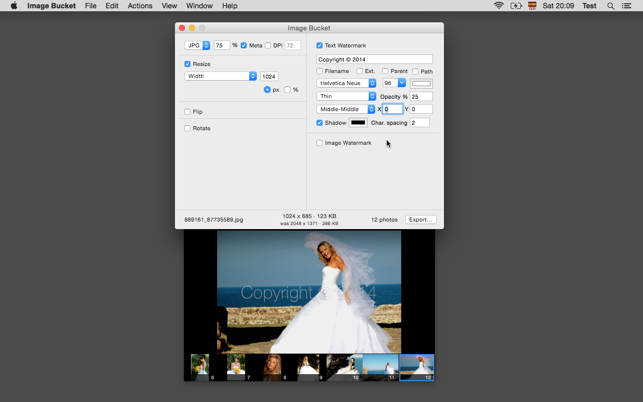
Image Bucket lets you resize, watermark, transform and export photos (from a few to thousands) quickly and easily with its powerful batch/bulk features.
VIEW AND EXPORT
* Exports to: JPG, TIF, PNG, GIF, BMP and JP2
* Opens: JPG, TIF, PNG, GIF, BMP, JP2, PSD and TGA
* Option to persist original photo's metadata
* Option to set DPI of exported photos
* Export all photos or only selected photos
* Export photos to a selected folder (with optional filename prefix/postfix) or overwrite original photos.
RESIZE
* Width x height - You specify the exact width and height you want the images to be.
* Width (height proportional) - You specify only the width and Fotos will correctly set the height.
* Height (width proportional) - You specify only the height and Fotos will correctly set the width.
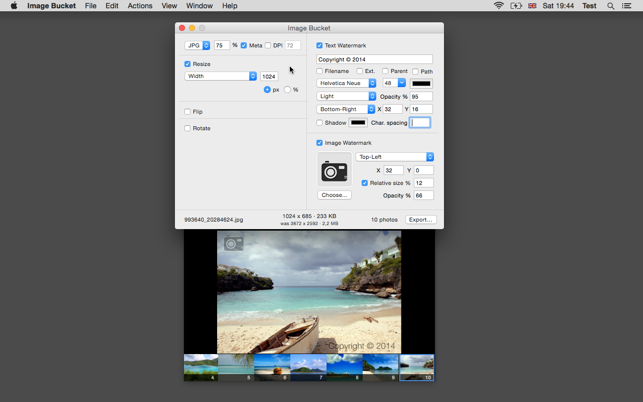
* Longest side (other side proportional) - You specify a single size, the image's longest side will be resized to the specified size and the other side resized accordingly.
* Max width x Max height (proportional) - This option ensures that images are no larger than the specified width and height whilst keeping proportions.
* Resizing can be specified in pixels or percentages.
TEXT WATERMARK
* Font type, style, size, color, character spacing
* 9 alignment positions with optional x/y offsets
* Text opacity
* Optional drop-shadow and color
* Prefixing of watermark text with filename, path, parent folder and extension
* Multi-line watermark text
IMAGE WATERMARK
* Select an existing image file to use as a watermark
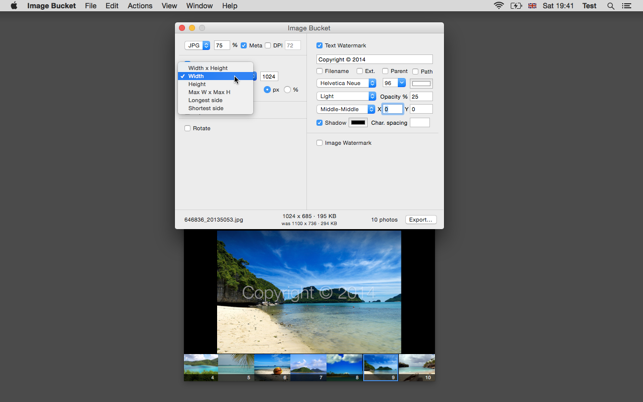
* 9 alignment positions with optional x/y offsets
* Control of image opacity
* Option to resize image watermark as % of photo width
TRANSFORM
* Image rotation (90 left, 90 right or 180 degrees)
* Image flipping (horizontally, vertically, horizontally & vertically)
PREVIEW
* Preview image changes within the application before exporting them. Including image width, height and file size.
* Pressing the Magnify-glass button, the shortcut key ALT+CMD+O, or double-clicking on the Photo View opens a temporary copy of the modified photo with Finder's default application.
RENAME AND RELOCATE
* Two different saving modes: "Export To Folder..." or "Overwrite Original Photos".
* In export modes you can prefix or postfix the original filenames, allowing you to, for example, append _thumb to the end of each resized image.
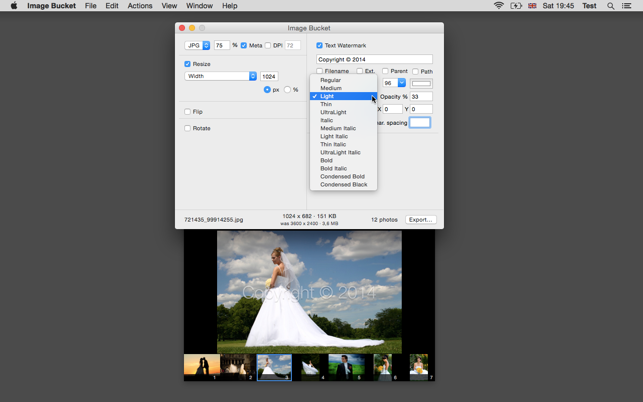
For any support issues or questions, please contact us via our website so that we can respond directly to you.