價格:免費
更新日期:2020-06-05
檔案大小:23.6 MB
目前版本:2.3.3
版本需求:系統需求:iOS 11.2 或以後版本。相容裝置:iPhone、iPad、iPod touch。
敘述:可以作為待辦事項列表,購物清單等使用
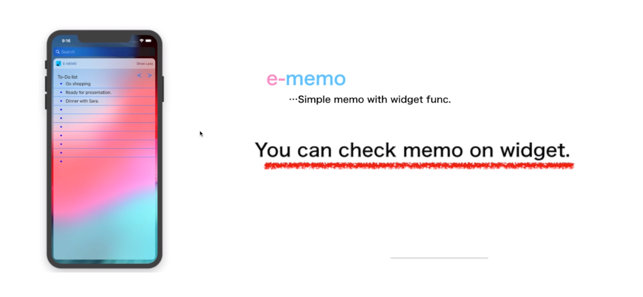
這是壹款簡單實用的備忘錄應用程序。
■電子備忘錄的功能
□可以快速設置備忘錄。
•打開應用後第壹個屏幕是輸入屏幕。
•您可以直接在每個輸入欄中進行輸入。
•您可以移動到頁面上的下壹輸入欄。
•您也可以在鍵盤上進行換行。
□可以將備忘錄添加到鎖定頁面。
•您無需打開應用程序即可查看備忘錄。
•您可以在鎖定屏幕上繪制刪除線。
■電子備忘錄的用法
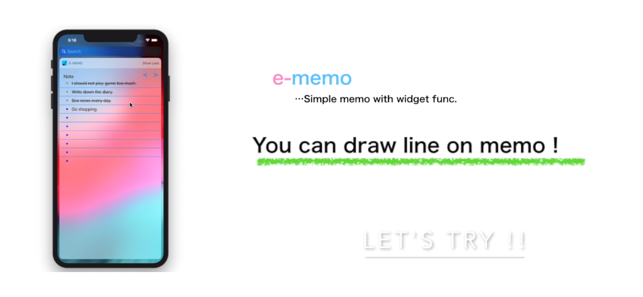
•待辦事項列表
• 購物清單
•個人姓名,地址,即時預約備忘錄
•反思記錄
•演講時的提示語
■問答
問題1:如何排序?
請點擊屏幕左上角的按鈕。
問題2:如何添加便簽?
有三種方法可以做到這壹點。
1.鍵盤上的“+”按鈕。
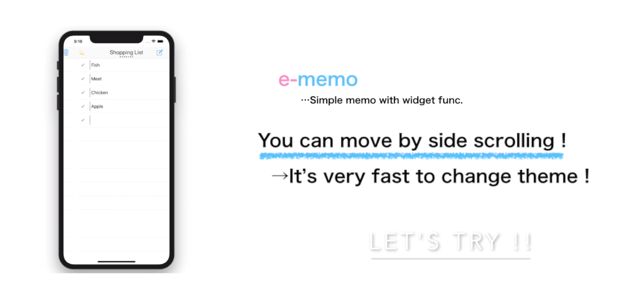
2.屏幕頂部垃圾按鈕旁邊的按鈕。
3.水平滾動(移動到另壹頁)
問題3:如何將便簽添加到鎖定屏幕?
方法如下。
1.水平滾動到主屏幕並移動到鎖定屏幕。
2按“編輯”到“添加到鎖定屏幕”。
3.在此應用程序的左端按“+”。
問題4:如果便簽容量過大,無法添加至鎖定屏幕怎麽辦?
鎖定屏幕可以顯示的便簽長度有限,如超過限定長度,請另起壹個新便簽
******English explanation******
■Recent reviews
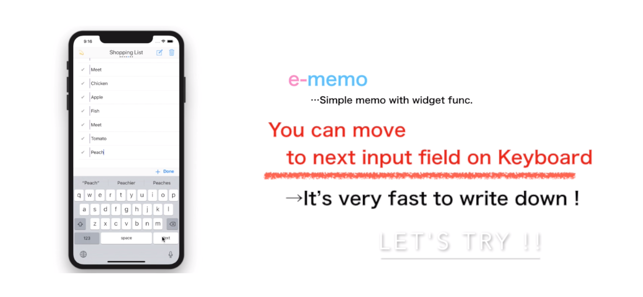
Name : M&M care friend
Title : So simple
Content : Love it, bought extra pages .. . Wish I could add more pages. Very easy to use and has widget. Use it almost daily. Top notch!
Name : GVBD4 (※)
Title : Simple and nice
Content : Easy to use with the narrowed function!
Name : second shock (※)
Title : Too easy to use
Content : Simple and nice
※ Reviews in Japan.
■ Usage
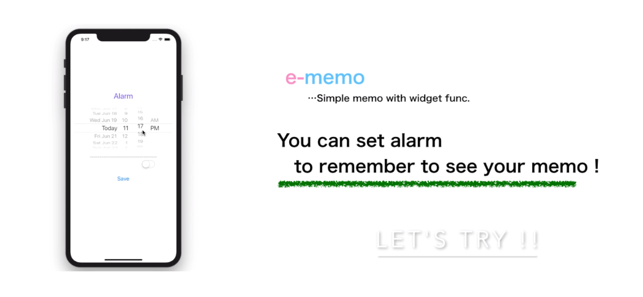
• To-Do list
• Shopping list
• Personal name, address, immediate appointment memos
• Sudden idea memo
• Reflection and assignment list of sport
• List of conscious things before practice and games
• Cheat list at presentation etc.
■ Functions
• Sort function
• Partial deletion function (Delete memos with gray background)
• All delete function (keyboard is open at the same time)
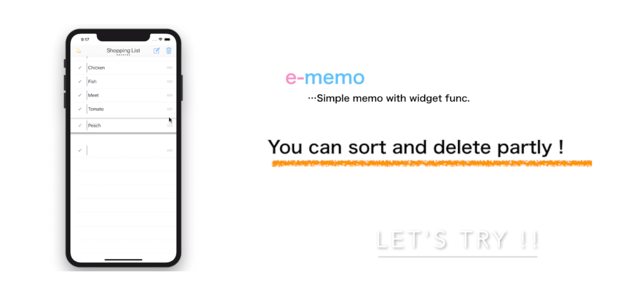
• Confirmation function before deletion
• Automatic saving function of memo contents
• Page movement function by side scrolling
• Copy memo function
• SNS contribution function
• Send by e-mail function
• Add widget function
• Check function on widget
• Alarm function
■ Q & A
Q1: How do I sort?
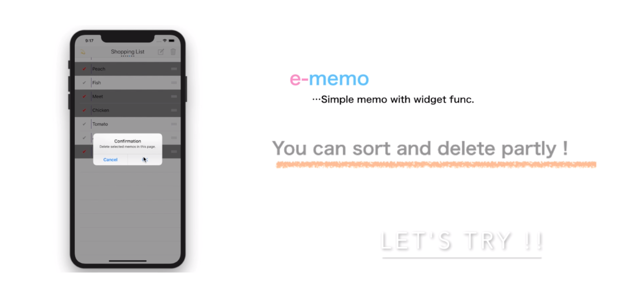
Please "tap" the button on the upper left of the screen.(With "long press", you can move to alarm setting screen.)
Q2: How can I add an entry field?
There are two methods below.
Method 1: Next button on the keyboard.
Method 2: The second button from the top right of the screen.
Q3: How do I post to SNS?
Please "press and hold" the check button on the left end.(with "tap", you can select the memo to delete.)
Q4: How do I copy a memo?
Press and hold the check button at the left end.
A copy icon appears.Press the icon to copy the memo.
Q5: How do I use widget function?

The procedure is as follows.
① Scroll the home screen sideways and move to the widjet screen.
② Press "Edit" to move to "Add widget" screen.
③ Press "+" at the left end of the ProMemo to add it to the widget.
Q6: What if my memo does not fit in my widget?
There is a limit on the vertical width of the widget that one application can use.If it does not fit, please make a memo on another page.
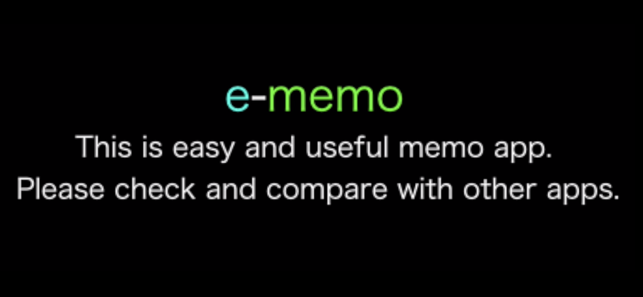
支援平台:iPhone, iPad
