價格:免費
更新日期:2019-06-07
檔案大小:65.3 MB
目前版本:1.6.95
版本需求:需要 iOS 10.0 或以上版本。與 iPhone、iPad 及 iPod touch 相容。
支援語言:英語

Add video, live and still photos together into a single video.
Optionally apply wipe transitions. Add audio to any video soundtrack.
Replace video audio: the video will be re-encoded to fit existing frames to match the audio duration. In this way you can create cool video effects by implicitly varying frame rate.
Reverses video & audio.
Crop audio by cropping video then save audio.
Use option ‘First Selected Media Item Audio’ as the audio source of media menu actions:
- Replace Audio
- Add Audio
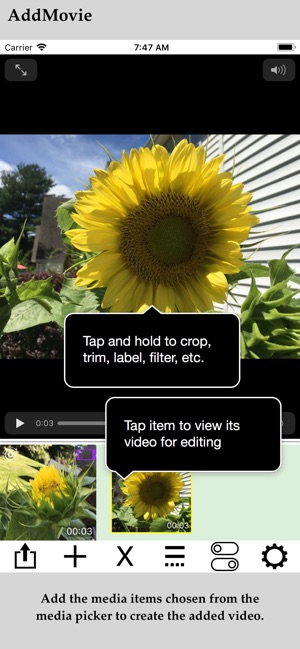
- Add Audio From Current Time
Live and still photos are automatically converted to video for adding.
The video actions menu provides access to:
Filters
Trimming
Cropping
Rotating
Labeling
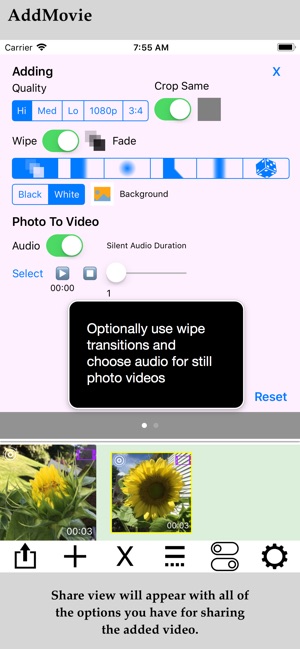
Overlays
AddMovie works with your Photos app: The picker table at the top lists all your Photo albums. Select an album by tapping a row.
The album contents are displayed below the table in a single row collection.
Tap on media items in that collection to add them to the media items collection below it for editing and adding together.
Use the media actions menu to import photos and video from iCloud. Or paste photos. Tap on the rightmost button to access the media actions menu.
AddMovie also supports receiving from other apps with their share menu.
Tap on a media item to play its video.
When the video displays 'tap and hold' on it to bring up the video actions menu.
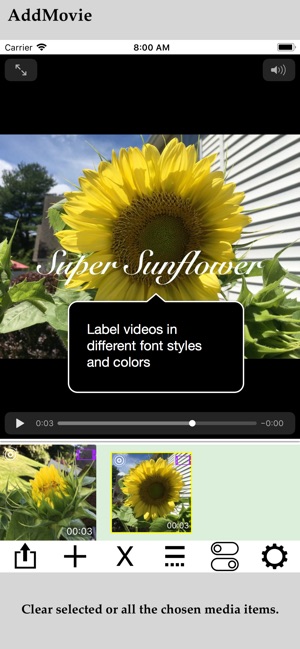
The video actions menu is also available in the media actions menu (tap the right most bottom button).
Operations available in the video actions menu include:
• Add and replace audio and music tracks
• Trim, crop and rotate videos
• Labelling videos
• Video frame filtering
• Apply overlay images to video frames
All of the video app previews for AddMovie were made with AddMovie.
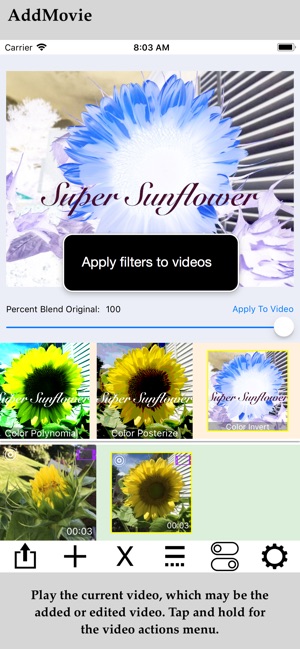
The following features were especially useful for making the video app previews:
• Access to video clips and live photos in the Photos library
• Trimming videos 'to' and 'from' the current video player time
• Using the 1080p and 3:4 quality option to meet app preview video size and frame rate requirements
• Adding and replacing video audio
• Overlays and use of overlay template creation
• Labelling with editable font styles
• Duplicating items
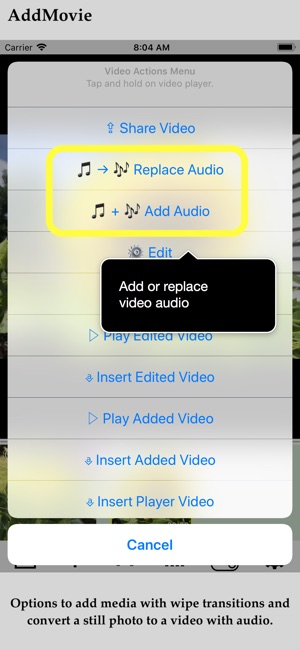
• Saving video frames to Photos
• Wipe transitions
• Drag and drop within the media actions collection
• Item info that includes video size and duration
• Showing video dimension labels for media collection
• 'Select All' and 'Deselect All'
• Saving and loading videos form iCloud
• Convenience of built-in audio
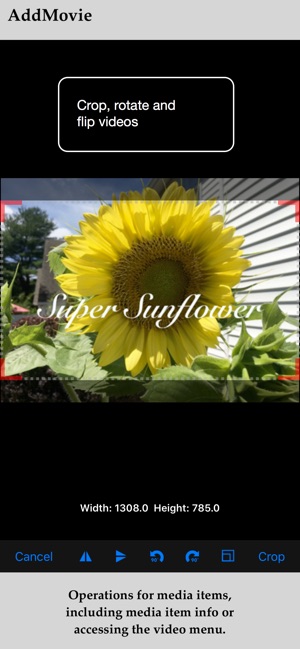
Filters:
AddMovie can be used to apply filters to video frames. Some notable new additions to the filters library: Crop Circle, Auto-enhance, Thermal, X-Ray, Compound Eye, Droste, VHS, CRT
Crop Circle - crop video frames to maximal inner circle with outside background white or black color determined in options.
Auto-enhance - applies a variety of filters to automatically enhance video frames. These filters remedy some of the most common issues found in photos: repairs red/amber/white eye due to camera flash, adjusts face color for pleasing skin tones, increases image saturation without distorting the skin tones, adjusts image contrast and shadow details.
Thermal - special effect that mimics color coding heat producing colorful enhancements
X-Ray - simulates x-ray photo glow
Compound Eye - simulates insect vision by replicating frames multiple times
Droste - special effect applies recursion to video frames
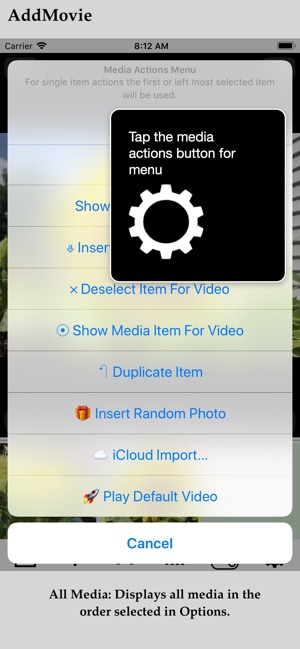
VHS - simulation of VHS tracking noise
CRT - intensification of CRT display effect with warping and RGB pixelation
Filters are easy to apply:
Select a media item to display it in the player, then tap and hold on the player until the video actions menu appears.
Select "Apply Filter" to open the filters view that will display previews of the current player frame of all available filters. The last filter selected is always remembered.
Apply multiple filters simply by applying another filter to the current filtered player video.
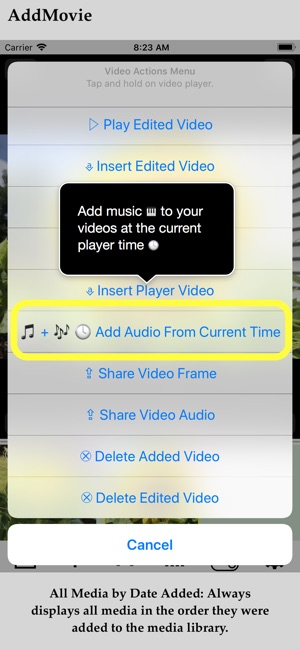
支援平台:iPhone, iPad
