價格:免費
更新日期:2019-04-02
檔案大小:10.4 MB
目前版本:1.4.3
版本需求:需要 iOS 11.2 或以上版本。與 iPhone、iPad 及 iPod touch 相容。
支援語言:俄文, 德語, 日語, 法文, 波蘭文, 簡體中文, 英語, 葡萄牙文, 西班牙文, 韓語
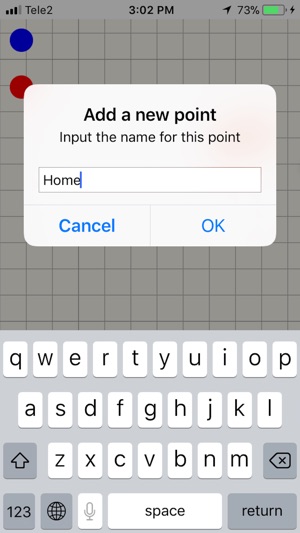
The only navigator that works without roads, maps and the Internet. Сan be useful where there are no roads: in the wild forest, in the mountains, in the tundra, on the water, in the desert, in the air. Just tap the screen long to memorize your position. Everything!
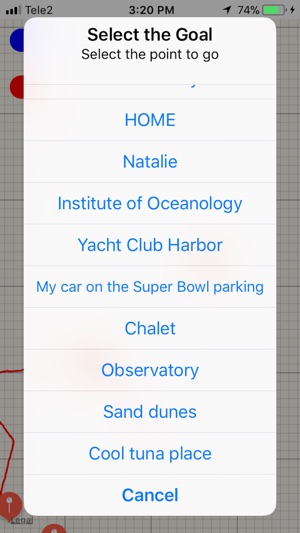
When you need to return to this place, launch the navigator and select this memorized point as a target.
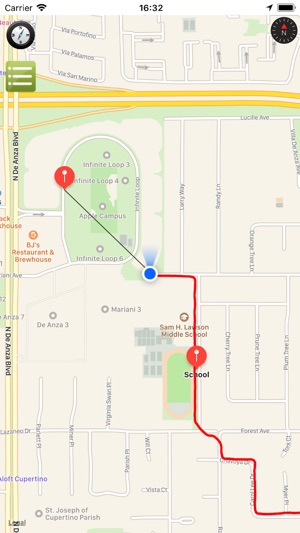
Put on your headphones and put your gadget in your pocket. Go straight in any direction. Follow the navigator's voice prompts like "Straight", "Right face", "Left 20". The latter means that you need to change your course to the left by 20 degrees.
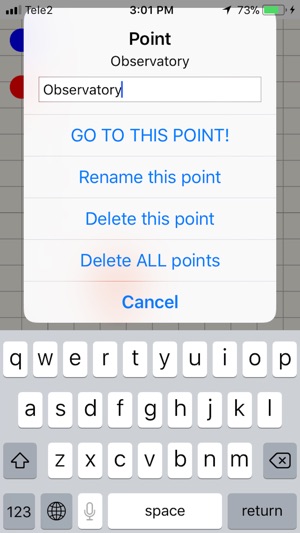
Episodically, the voice reports the remaining distance in a straight line to the target, the complete (not in a straight) path and the average speed since the last hint. When approaching the goal, the voice reports the full time on the way and complete path. The path traveled and the direction to the target are always visible on the screen (even without the Internet and a map).
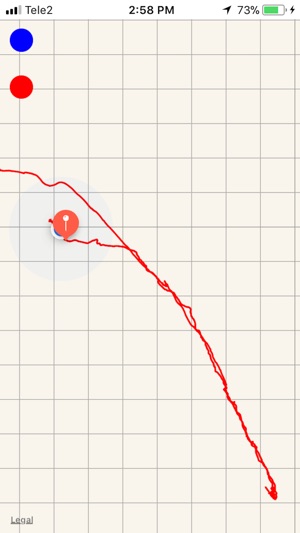
With the Internet running, a map of the location is visible. It is convenient to find the desired places on the map and by long pressing the screen to remember them. For example, "Home", "Camp", "Sand Dune", "Tuna bite place", "Club harbor", "My car in the Super Bowl parking." Then, in nature, without the Internet and maps, you can choose from the list the desired entered place and the navigator will lead you there.

Conveniently in an unfamiliar city with the Internet turned on, remember the position of your hotel and the places to visit. Then the navigator will lead you to any of these places or to the hotel.
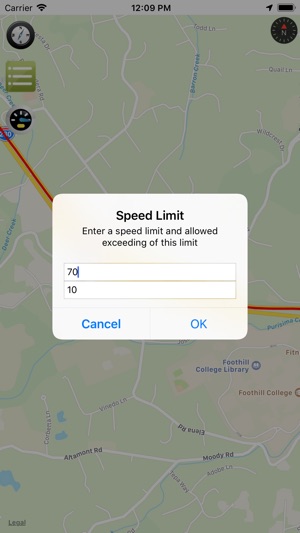
Navigator does not look at the roads and maps, it just leads you straight to the goal!
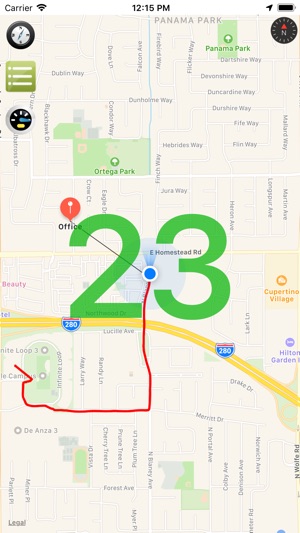
- Tap the screen long to create a new point.

- Use the pin button on the top left of the screen to show your position in the center of the screen.
- Use the square top-left button on the screen to display a list of all entered points and select a target point. Here you can also adjust the voice volume of the navigator and change settings for speedometer.
- Use the round button at the top right of the screen (when visible) to cancel the rotation of the scene.
- Click on the desired point (red circle) to bring up a dialog where you can set this point as a target, rename this point or delete it. Here you can also delete all entered points.
- Click the "Altimeter" button (mountains) at the top left to turn the altimeter on or off. The altimeter shows your current height in large blue numbers.
- Click the "Speedometer" button at the top left to turn the speedometer on or off. The speedometer shows your current speed in large green numbers. When the speed limit is exceeded, the numbers change color to yellow, then to red. When the speed is above the allowed limit, the speedometer will regularly speak your current speed by voice. You can set the speed limit and the allowable excess of this limit in the Speedometer Settings. Click the square button on the left-top and at the very bottom of the list that appears, click "- Speedometer Settings +". If you want to constantly hear voice messages about the current speed, then just put there 0 and 0.
支援平台:iPhone, iPad
