價格:免費
檔案大小:13.5 MB
版本需求:需要 iOS 9.3 或以上版本。與 iPhone、iPad 及 iPod touch 相容。
支援語言:日語, 英語
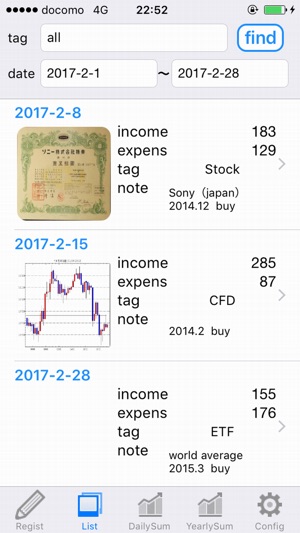
Do you know the overall profit / loss of investment such as stocks and FX?
Please use this application to record the results of daily investment.
Then, this application counts the results for each day, monthly, and year.
The profit and loss of your investment life will be revealed.
Watching it, either pleased or grieved, either is fine.
Easy to use, made pursuit of simplicity.
In addition to being simple, there is a comprehensive tag function, search function, aggregation function.
Also CSV output is possible, so you can link with external software.
We certainly believe that it will be useful for your exciting investment life.
■■■■■■■■■■ Function ■■■■■■■■■■
・Diary registration (tag attachment, photo capture possible)
・Diary list (diary editing)
・Daily summary list
・Monthly / yearly summary list
・CSV output, tag editing
■■■■■■■■■■ Detail■■■■■■■■■■
<Screeen(Function)>
・Diary registration
・Diary list (diary editing)
・Daily summary list
・Monthly / yearly summary list
・Setting screen (tag editing, CSV output)
<How to use>
1.Diary registration screen
①Enter the date, amount, tag, memo, and picture.
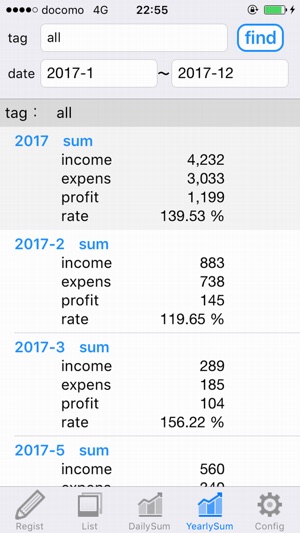
②Press the registration button on the upper right to register the diary.
2.Diary list (diary edit) screen
<List display>
①Enter the search condition in the upper part.
②Press the search button in the upper right.
③The diary registered in the past will be displayed in the list.
<Diary editing>
①Tap the corresponding diary on the list.
②As you move to the edit screen, press the edit button on the upper right.
③Change date, amount, tag, memo, photo.
④Press the completion button on the upper right to complete the editing.
<Delete diary>
①Tap the corresponding diary on the list.
②As you move to the edit screen, press the edit button on the upper right.
③Press the delete button displayed at the bottom to complete the deletion.
3.Daily summary list screen
①Enter the search condition in the upper part.
②Press the search button in the upper right.
③The diary registered in the past is tabulated and displayed by the day.
4.Monthly / yearly summary list screen
①Enter the search condition in the upper part.
②Press the search button in the upper right.
③The diary registered in the past is tabulated and displayed by month and year.
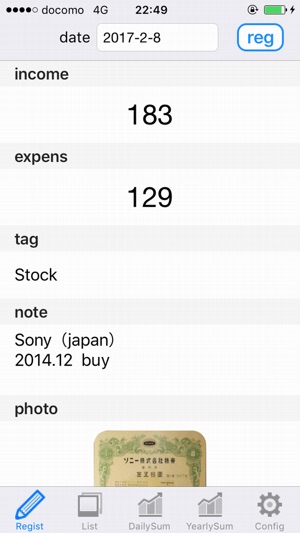
5.Setting screen
<Tag editing>
①Tap Edit Tag.
②Go to the tag editing screen.
③You can add new tags with the "+" button at the top right.
④Tap the tag name to change the tag name.
⑤Tap the red mark on the left end of each tag to delete the tag.
⑥Move the mark at the right end of each tag to rearrange the tags.
<CSV output>
①Tap CSV output.
②Go to the CSV output screen.
③Enter the search condition in the upper part.
④Press the output button on the upper right.
⑤CSV data will be copied to clipboard.
⑥Paste it on a text editor etc. on hand.
⑦Change the extension of the text file to ".csv".
⑧Load on your spreadsheet software and use it.
<Remove all>
①Tap Delete All.
②Move to the delete all screen.
③Press the Delete All button.
④As an alert is displayed, press Yes.
⑤As the alert is displayed again, press Yes.
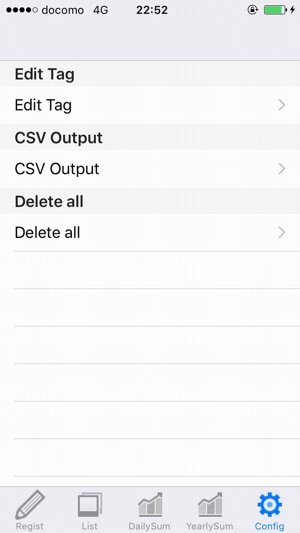
⑥The deletion of all the diaries is completed.

支援平台:iPhone
