價格:免費
更新日期:2015-07-07
檔案大小:8.8 MB
目前版本:2.2
版本需求:需要 iOS 7.1 或以上版本。與 iPhone、iPad 及 iPod touch 相容。
支援語言:英語
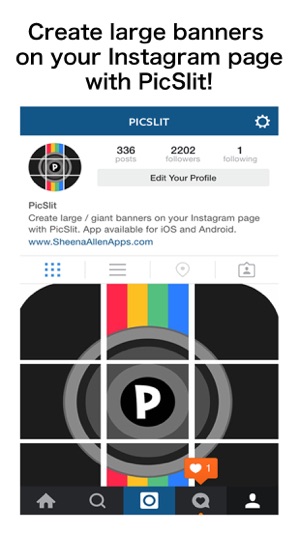
Use PicSlit to create giant picture banners on your Instagram profile page. Also, don't forget to join in our the #PicSlitContests. You could win big.
PicSlit allows you to create large photo grids on your Instagram page so that when people are looking at your Instagram profile, they will see one large photo that has been slit into blocks. Think of it as a photo puzzle for Instagram.
PICSLIT FREE: The free version allows you to ONLY use our 3 Slits option. In order to use the 6, 9, 12 Slits options, you must upgrade – but no worries, the upgrade is only $0.99! Plus, with the upgrade for only $0.99, you no longer have to worry about ads.
HOW IT WORKS
You choose which option you want (3, 6, 9, or 12 Slits – ONLY 3 SLITS AVAILABLE IN FREE VERSION).
Decide if you want to slit a picture using your camera or by using a picture that is already available in your photo library.
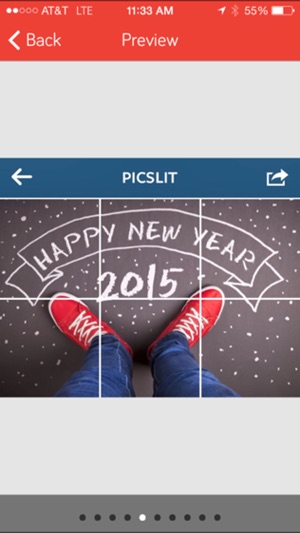
There is a grid that will appear on your chosen picture. MOVE the grid to fit the portion of the picture that you want slit.
Click “Slit My Pic”!!
The pieces of your banner are now numbered in the order that they should be uploaded. Click “Upload to Instagram” and start your PicSlit banner.
Special Notes:
When are you uploading your giant square to Instagram, there are a few things that
you should know:

1. If you use 9 or 12 Slits, after the 6th or 7th uploaded piece, you might get a “Fail” notification to your Instagram upload. Give it a few seconds and continue to upload the remaining pieces of your giant banner
2. The number in the top, right corner of the picture is there to help you. Here is what it means:
RED = photo hasn’t been uploaded
YELLOW = photo is about to be uploaded
GREEN = photo has successfully been uploaded
3. You can now save individual squares of your PicSlit. Click the "pieces" option and save the square you want to your photo library.

----
Now get to creating your PicSlit banners.
Oh yeah, and follow us: Instagram = @PicSlit Twitter: @PicSlit
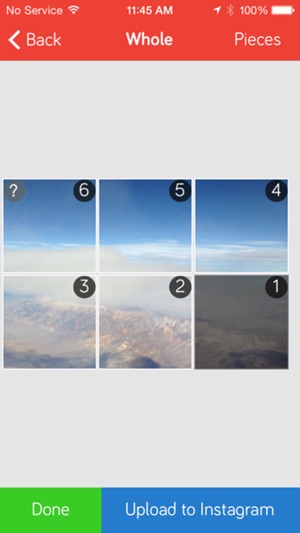
支援平台:iPhone
