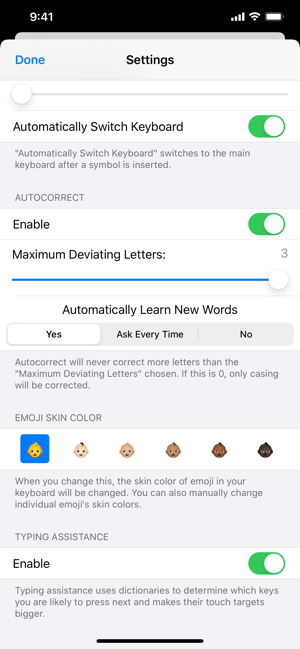價格:免費
更新日期:2020-08-04
檔案大小:7.3 MB
目前版本:1.1
版本需求:系統需求:iOS 13.0 或以後版本。相容裝置:iPhone、iPad、iPod touch。
支援語言:英語
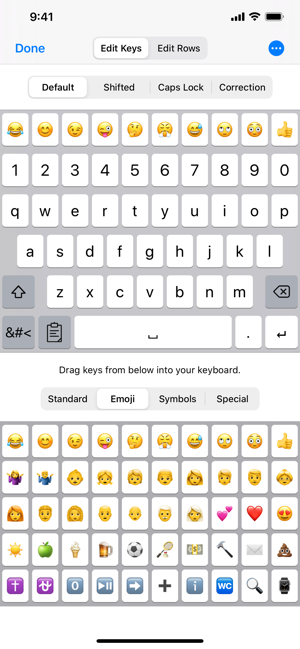
With OpenKeyboard you can customize virtually anything about your iOS keyboard with simple drag and drop. Add or remove keys or rows, customize the way keys look and behave, change the duration until subkeys (the keys that pop up when holding on a key) pop up, add and remove subkeys and add keys with custom actions such as:
- Insert Appearance (Inserts what is currenly displayed on the key, if it is text.)
- Insert (Inserts a customizable text into the current text field.)
- Replace Word With Appearance (Replace the word currently touched by the insertion point with what is currenly displayed on the key, if it is text. Also inserts a space.)
- Show Subkeys (Shows customizable subkeys. Subkeys are the keys that pop up when holding a key.)
- Shift (Toggles the shift state. When this is toggled twice within half a second, caps lock is activated.)
- Caps Lock (Activates caps lock.)
- Cut (Cuts the currently selected text.)
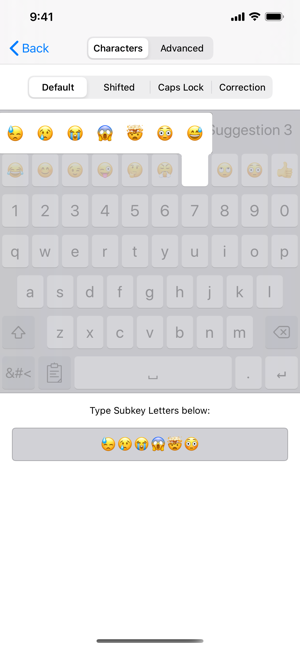
- Copy (Copies the currently selected text.)
- Paste (Pastes text from the clipboard to the current insertion point or selected text.)
- Accept Correction (Replaces the currently touched word with the current correction.)
- Dismiss Correction (Removes the current correction.)
- Learn Current Word (Learns the word the insertion point currently touches.)
- Switch Keyboard (Switches to a customizable keyboard.)
- Switch To Main Keyboard (Switches back to the initial OpenKeyboard keyboard, for example from the symbol keyboard or any one switched to.)
- Hide Keyboard (Hides the keyboard.)
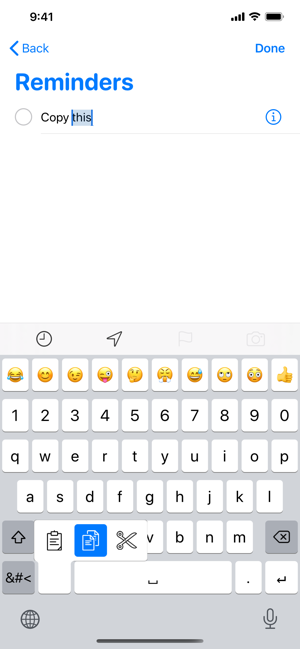
- Next Input Mode (Switches to the next input mode (for example the default iOS keyboard or the emoji keyboard).)
- Delete Last Character (Deletes the character left of the insertion point.)
- Activate Deletion Mode (Activates the deletion mode, where swiping left or right deletes characters resp. retracts from deleting them.)
- Clear (Clears all characters.)
- Clear Left (Clears all characters left of the insersion point.)
- Clear Left Word (Clears the word positioned left of the insertion point.)
- Clear Right (Clears all characters right of the insersion point.)
- Clear Right Word (Clears the word positioned right of the insertion point.)
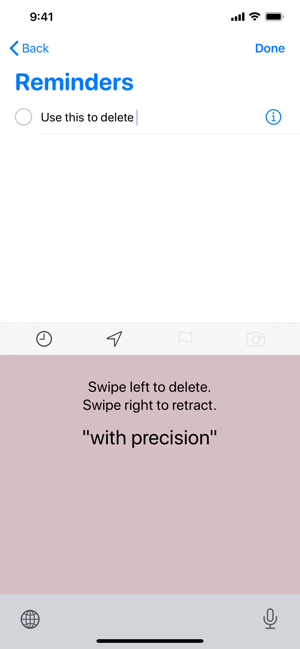
- Clear Word (Clears the word that the insertion point touches.)
These actions can be triggered on tap, hold and press (only supported on 3D Touch capable devices). When no hold or press action is set for a specific key, the keyboard goes into trackpad mode, allowing you to shift the insertion point around by swiping. The deletion mode is similar and allows you to delete by swiping left and retract from it by swiping right. By default, it is the hold/press action on the delete key.