價格:免費
更新日期:2020-06-23
檔案大小:5.7 MB
目前版本:1.3.0
版本需求:OS X 10.10 或以上版本,64 位元處理器
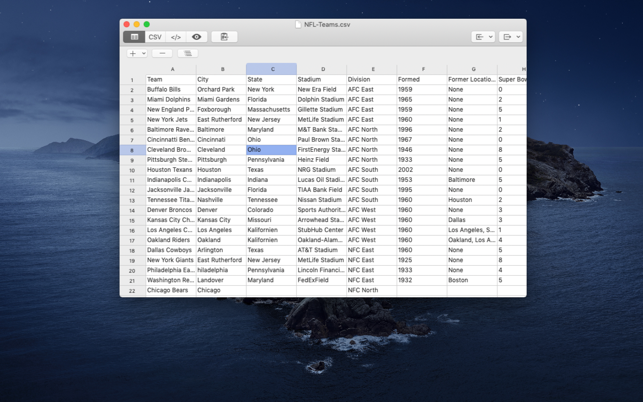
The table generator for Markup-Formatted tables. Fast creation, easy editing and open save-formats makes MarkupTable a great companion for any writer who uses Markup-Languages to structure its texts.
SUPPORTED LANGUAGES: Markdown/HMTL, MarkdownExtra, MultiMarkdown, Textile, Wikitext, BBCode, Smark
## Export
MarkupTable can generate tables for the following markup languages: Markdown (exported as an HTML table), MultiMarkdown, MarkdownExtra/Parsedown, Wikitext, Textile, BBCode, Smark and HTML.
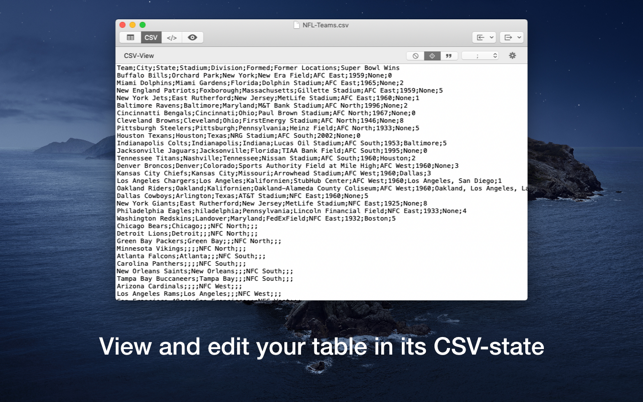
The tables can be exported as plain text files as well as Textbundle- and Textpack-files.
## CSV as a base
MarkupTable can also act as a CSV-editor and can therefore read in and save CSV files. When reading CSV files, MarkupTable can automatically detect the field-delimiter used in the CSV file.
In addition, MarkupTable recognizes cells in quotation-marks in CSV files and processes them, so that tables are displayed correctly. In addition, there are several options available if and how quotation-marks should be used for cells in the resulting file when saving.

## Extensive editing capabilities
To make creating and editing tables easy and convenient, there are many actions that can be done either with the mouse or the the keyboard.
- Edit individual cells
- Add rows and columns anywhere
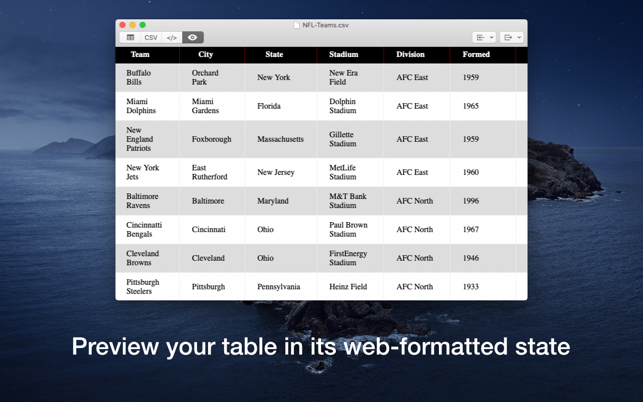
- Move rows and columns
- Deleting rows and columns
- Duplicating rows and columns
- Automatically fill rows and columns with values

## Various preview options
In addition to the regular table-view MarkupTable offers three additional views for the generated table:
- CSV-view: In the CSV-view, the table is displayed as it would be saved as a CSV-file. In this view, the table can also be edited.
- Markup-view (view only, text can be copied): The Markup-view provides a preview of the markup code for the table that MarkupTable would generate on export.
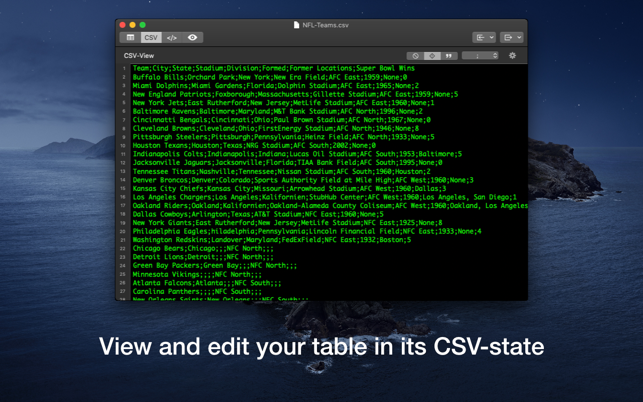
- Web-view: In the Web-view, the table can be viewed in its formatted state.
##Import of tables from different sources
## Import existing markup tables
MarkupTable can import tables formatted in any of the following markup languages: MultiMarkdown, MarkdownExtra, Wikitext, Textile, BBcode, Smark, and HTML. For this, the corresponding table only has to be marked during import and MarkupTable takes over the rest.

## Import of CSV-tables
MarkupTable can import CSV-files and append their contents to the current table. The current table structure is automatically analyzed and adjusted so that a correct overall table is created.
## Import from the clipboard
MarkupTable can also import tables from the clipboard into the current table. Tables that have been copied from web-pages, or "texts" separated by delimiter-signs, can be easily imported into MarkupTable-tables without any further effort.
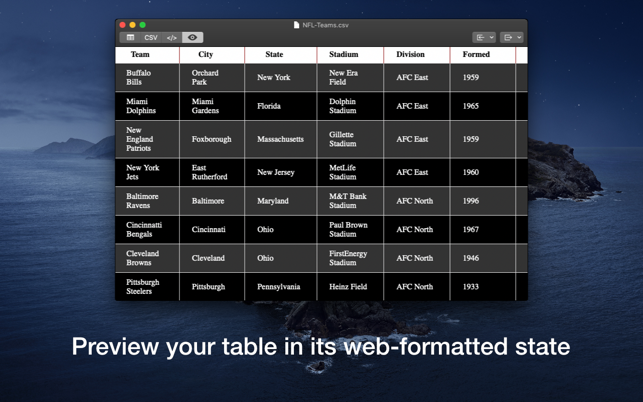
## User-Interface Adjustments
MarkupTable offers a variety of options to customize the user interface. Via Menu > View, the title-bar can be shown / hidden.
MarkupTable also natively supports the dark mode of Mojave. For older macOS versions, the menu option Display > Light/Dark Interface provides the option to switch between light and dark interfaces manually.
Furthermore, options are available to customize the text fields of the CSV-view and the Markup-view to your own preferences.
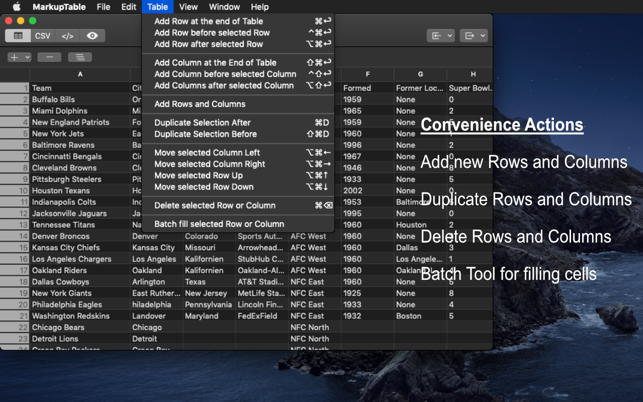
### Questions?
For more information about MarkkupTable, visit Xelaton.com. There you can also send me a message in case of problems or questions via the contact form!
