價格:免費
更新日期:2019-02-10
檔案大小:16.3 MB
目前版本:5.0
版本需求:需要 iOS 10.0 或以上版本。與 iPhone、iPad 及 iPod touch 相容。
支援語言:日語, 英語
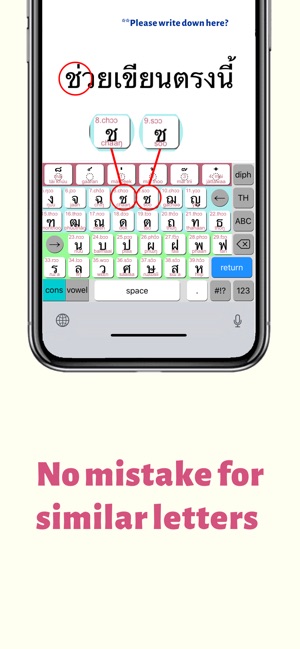
1. Why we made this keyboard
• I wanted to make such a keyboard that using it leads to studying Thai Language.
• For consonants, we make it possible to refer it's name (expressed by IPA) on the buttons and refer it's meaning on the space bar after inputting.
• For vowels, you can refer it's sound (expressed by IPA). And we added Double vowel input mode that makes it possible the words containing various double vowels like [i:a],[ɯ:a],[u:a] or complicated structure vowels.
• We separate consonants and vowels, so you may worry about the number of screen switching times. But don't worry. The prediction system will assist you on screen switching.
2. Conditions
• Compatibilities: iPhone 4S, iPhone 5S, iPhone SE, iPhone 6(S), iPhone 7, iPhone 8, iPhone 6(S) Plus, iPhone 7 Plus, iPhone 8 Plus, iPhone X, XS, XR, XS Max, iPad Retina models, iPad Pro 9.7, 10.5, 11, 12.9, iPad Air, iPhone emulation mode on iPad
• OS: iOS 10.0 or later
• Languages of interface: English, Japanese
4. Features
(1) Consonants and vowels are separated and there is character information on buttons, so easy to choose.
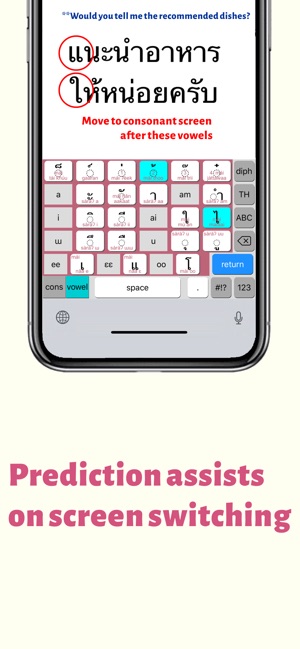
(2) Prediction system assists you on screen switching, so it's convenient.
(3) You can input the words containing complicated structured vowel easily with new Double vowel input mode.
(4) There are 6 input modes: Basic Thai, Double vowel, Thai number, English alphabets, Numbers and Symbols.
(5) Adapt the screen design to vertical and horizontal rotation of the device even during operation.
(6) With an iPhone of 4.7 inches or more, you can choose one-handed keyboard as right-justified or left-justified.
4. How to set up Phakchi as a Keyboard
(1) To add Phakchi to your keyboard list
1) Tap the Settings icon on your Home screen, and navigate to General -> Keyboard.
• If you long press the globe icon on each keyboard, you can switch to the keyboard setting.(iOS11 or more)
2) Then select “keyboards” and tap “Add new keyboard”.
3) Choose Phakchi there. Then “KakiThai - Phakchi” will be added to your keyboard list.
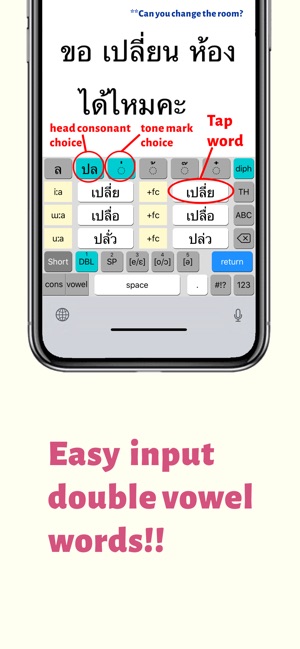
• Now you can choose Phakchi from the keyboard list that comes out with long pressed of the globe icon.
(2) To allow Full Access to Phakchi
• This setting is necessary to add click sounds when tapping the keys.
1) Tap “KakiThai - Phakchi” on the iOS keyboard menu.
2) Turn on “Allow full access” switch.
• At this time, you will get a warning that developers may collect user information from iOS. We do not collect personal information, so tap “Allow” button with no worry.
3) Close the setting screen.
5. Supports
(1) Creator:
Takayuki IMAI (今井 隆行), Japan
(2) Support Site:
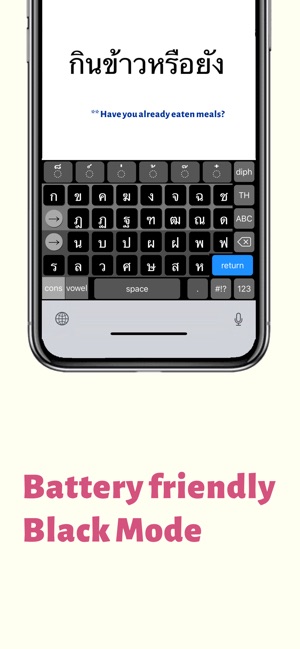
http://superscript.sakura.ne.jp/
(3) Privacy Policy
We promise that personal information such as customer's name and e-mail address will not be used for another purpose or sell to others.
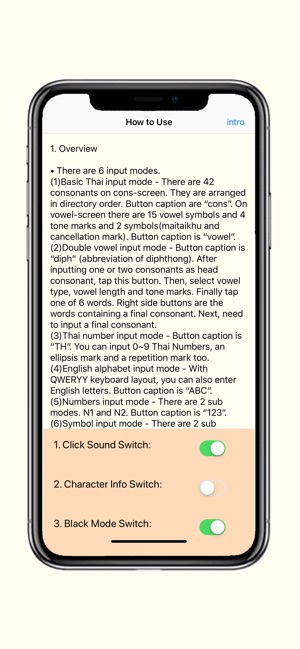
支援平台:iPhone, iPad
