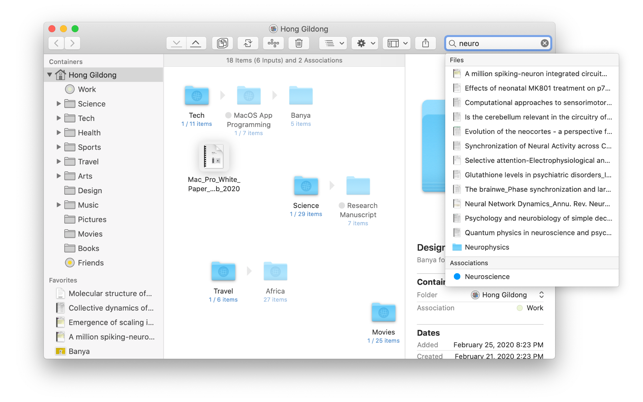價格:免費
更新日期:2020-06-12
檔案大小:6.8 MB
目前版本:1.0.5
版本需求:macOS 10.15 或以上版本,64 位元處理器
支援語言:英語
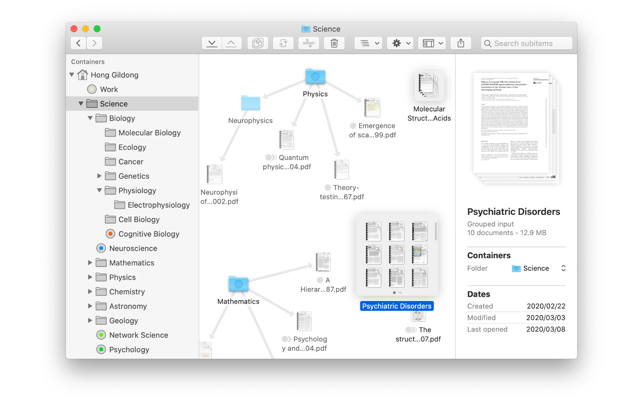
Banya app visualizes file management in a new way. It creates a new type of directory called Banya Folder, which gives a unique file handling experience with three distinguishing visual components.
One is named Input, which represents a file or a group of files that have been recently moved into the folder. It can be easily grouped or ungrouped by drag and drop, and be converted into a folder simply by a Force Click. Input enables you to instantly discern the files which still have not been fully categorized in the folder.
Another component is called Association, which associates files like the tag in Finder. But unlike the tag, Association can be created for each Banya Folder, and include all the contents of the folder. It can even contain the items in subfolders with the help of Edges, the last component depicting parent-child relationships. The Edge, in turn, enables Associations to be hierarchically organized: the Association in the parent folder can contain the Associations in the child folders.
Improve your file organization with Banya.
Banya Shortcut Keys
• Option + Command + N: Create a new Banya Folder
• Command + S: Consolidate the selected Input
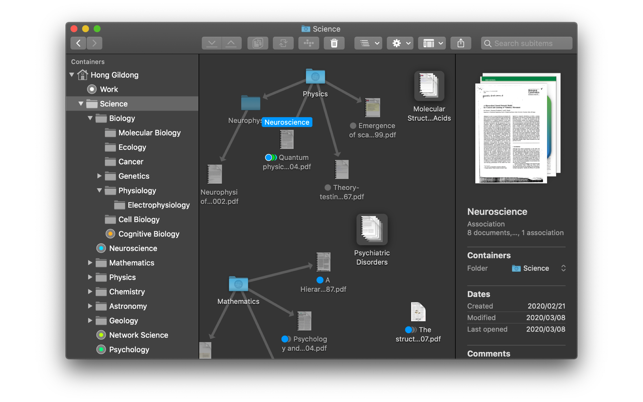
• Command + R: Return the selected item to Input
• Command + U: Unfold the selected Input
• Control + Command + A: Associate the selected items
• Command + E: Load Association Editor
• Control + Command + C: Gather and align the selected items
• Shift + Command + F: Open the Banya Folder in Finder
• Control + Option while dragging Inputs: Enable the dragged Inputs to go into a folder
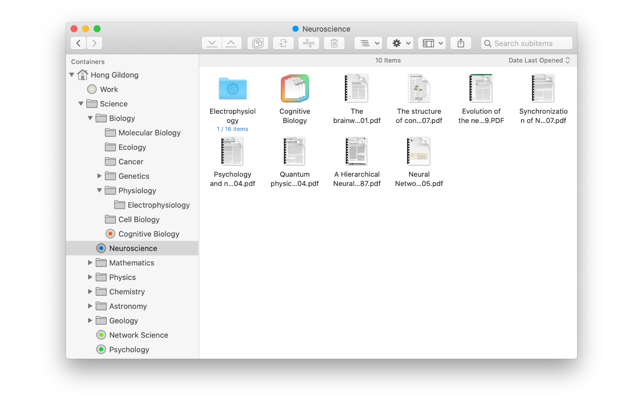
• Control + Option while dragging the consolidated items: Create Edges after inserting the selected items into a folder
• Option + Mouse Marquee Selection OR Control + Option + Arrow Keys: Select Edges
• Option + Command + Arrow Keys: Select an Input
• Option + Arrow Keys: Move the selected item around
Banya Force Click Actions
• Force Click an Input: Consolidate the Input
• Force Click an Input and then drag it: Enable the Input to go into a folder
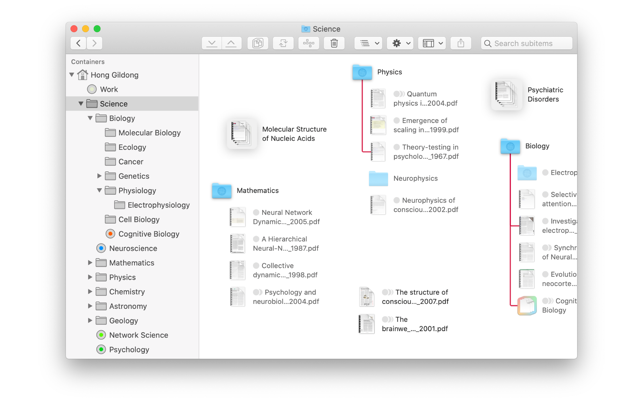
*** An app tutorial is under construction.