價格:免費
更新日期:2019-04-13
檔案大小:17.3 MB
目前版本:3.4
版本需求:需要 iOS 11.0 或以上版本。與 iPhone、iPad 及 iPod touch 相容。
支援語言:英語

Doodle on a photo or paint a piece of art from scratch.
Be as creative as you want with inspiring out-of-this-world painting tools like 3D-Shaded Brush, Halo Brush, Plasma Chain Brush, and Translucent Brush.
You will also find more down-to-earth tools, including a standard brush and an eraser.
• Change and Adjust Size, Force, Color while Painting
• Seamless Pattern Editing Mode
• Supports Both Landscape and Portrait
• Layers
• Apple Pencil Support
• Wide Color Support
• Engine Based on Metal₁ (with 128-bit color and floating-point arithmetic)
• Developed with Swift₁
₁ Since version 3 (the code was completely rewritten).
ADJUST WHILE PAINTING
All the buttons and control knobs in the toolbar can be changed and adjusted while you paint!
APPLE PENCIL SUPPORT
The strokes change characteristics depending on how you use the Pencil (pressure, tilt).
While using Apple Pencil, you can assign a different tool, such as Smudge, to the finger, which can be really useful!
Tap twice on a tool, and select the option “Use as 2nd Tool”.
FULL SCREEN PAINTING
You can swipe the toolbar toward the screen edge to remove it.
Swipe in from outside the edge to get it back.

You can also swipe the toolbar over to the other side, to get it out of the way.
SEAMLESS PATTERN EDITING MODE
The unique Seamless Pattern Editing mode lets you display the picture as tiles next to each other.
You’re free to paint anywhere on these tiles, so you can easily create seamless patterns for use as website or desktop backgrounds, in print, or for textures in 3d modelling.
Toggle this feature on/off in “Work in Progress”, in the menu that comes up when you tap the “…” button.
ZOOMING, PANNING, ROTATING
You can pinch to zoom, drag with two fingers to pan, or rotate the picture.
To reset the zoom/pan/rotation, tap once with two fingers, and again to go back.
LAYERS
Everything from selecting a layer to adding new ones can be done in the Layer Control.
To open the Layer Control, tap the button that has a mountain/house/flower (symbolizing the selected layer).
Flower = topmost layer
House = any layer in-between
Mountain = bottom-most layer
Please note that the number of layers is restricted to two unless you upgrade to Pro.
If you upgrade to Pro, you will also be able to change the color of the paper beneath the layer(s), by pressing “Paper Color”.
COLORS
There’s a scrollable palette, where you can pick colors, as well as store new ones.
To edit any palette section, long-press on a color and start moving it (hold longer, and a menu appears).
Adjacent to the palette are three control knobs that adjust the hue, saturation, and brightness of the current color.
Note that you can adjust the color while you paint!
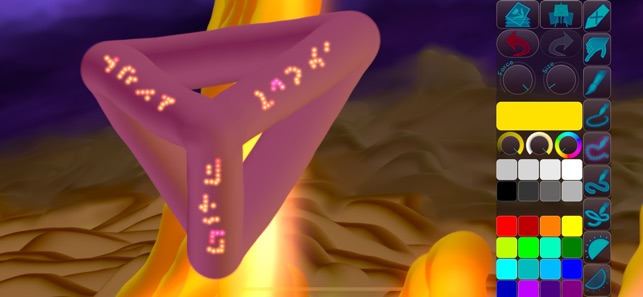
The Current Color button is the large colored rectangle next to the knobs.
Tapping this button brings up a menu with some options, including “Eyedropper” (Pro feature).
支援平台:iPhone, iPad
