價格:免費
更新日期:2016-09-08
檔案大小:61.2 MB
目前版本:1.0
版本需求:需要 iOS 7.1 或以上版本。與 iPhone、iPad 及 iPod touch 相容。
支援語言:英語

This program uses shape names and pictures to help the student to learn listening, identifying, and naming skills. There are 4 sub-programs.
1. Matching Shapes Using Pictures
Here a shape is shown at the top of the screen. The student is asked to click on the matching shape shown among others at the bottom of the screen.
2. Matching Shapes Using Words
This program runs like “Matching Shapes Using Pictures,” but instead of pictures, words that name the shapes are used. The student is required to click on the correct word which represents the shape shown at the top of the screen.
3. Discriminating Shapes
The student is asked to find and click on the correct shape as shown on the screen.
4.Making Shapes
An incomplete shape appears at the top of the screen. The program asks the student to complete the shape. The student chooses the correct piece from underneath the incomplete shape to add to the incomplete shape to make the complete shape.
Settings
Level 1
One shape appears at the top of the screen. One shape is shown at the bottom of the screen to be matched with the one at the top, without any distracter.
Level 2
Two pictures are shown at the bottom of the screen to be matched with the one at the top of the screen.
Level 3
This level is selected by default. Three pictures are shown at the bottom of the screen to be matched with the one at the top of the screen.
Shape Type
Filled
The shapes shown on the screen are filled when this option is selected.
Unfilled
The shapes on the screen are empty. The outlines of the shapes are in black. The color options, “Same Color” and “Different Color”, are disabled when “Unfilled” is selected.

Same Color
The shapes shown on the screen are all in the same color. When shape type “Unfilled” is selected, this option is disabled.
Different Color
The shapes shown on the screen are all in different colors. When shape type “Unfilled” is selected, this option is disabled.
Shape Type
Filled
The shapes shown on the screen are filled when this option is selected.
Unfilled
The outlines of the shapes are in black. The color options,
Same Color
Shapes shown on the screen are all in the same color.
Different Color
When this is selected, the shapes shown on the screen are all in different colors.
Command Text
A short command text is visible at the bottom of the screen.
User Defined
This feature allows the teacher/parent to customize the screen by selecting particular matching shapes and distracters and choosing their locations on the screen.
Prompt
If the student fails to match the correct shape within ten seconds, the program guides him/her to the correct shape.
Prompt with Blink
If the correct shape picture is not chosen after ten seconds, it blinks.
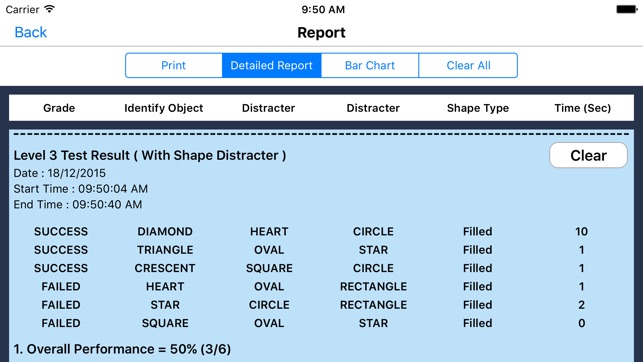
Prompt with Label
The names of the shapes appear below the pictures.
Congratulatory Animation
Clicking the correct shape invites a congratulatory animation.
Selection
Click on this check box to select or deselect the shapes.
Select All
Check this box to select all shapes. Uncheck to deselect.
Training
This program uses colors to train listening and matching skills.
Test
Here, the student can test him/herself.
Report
This displays results of the “Test”. The report (Holds Only 20 Records).
Grade On/Off: If it is on, app will monitor correct and wrong responses by the student
Correct Answer: When a student response to a question with correct answer
Wrong Answer: When a student response to a question with wrong answer
Number of Total Attempt: Number of times a student tried to answer questions in the app.
Bar Chart: Represents the student's performance graphically.
Detail Report: Test results including the grade. object identified, distracter and time taken to finish the test.
Print: This will print the grade or data on the screen.
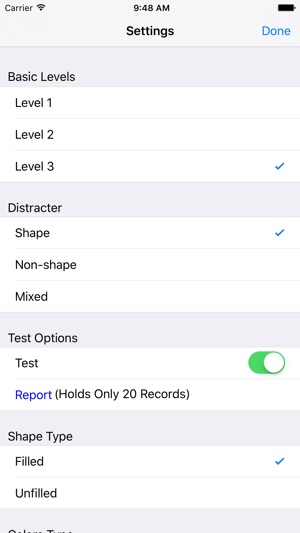
Clear Data: This button erase all the data that was stored and free up the memory that data was occupying.

支援平台:iPhone, iPad
