價格:免費
檔案大小:12.1 MB
版本需求:macOS 10.14 或以上版本,64 位元處理器
支援語言:英語

Voltage SecureFile provides information encryption to protect files and documents used by individuals and groups whether those files are on the desktop, network share, or collaboration portal. Unlike information security offerings that use complex keys or can only protect certain file types, transport mechanisms or storage locations, SecureFile encrypts the information itself. SecureFile persistently protects all file types, enabling secure business information workflows without the risk of data loss or policy violations. Voltage SecureFile app is supported Mac running 11.14 or later.
Encryption Powered by Voltage Identity-Based Encryption (IBE), SecureFile limits access to encrypted data to specified individuals and groups without the need to exchange certificates or memorize passwords.
- SecureFile’s core features and benefits make it possible to:
- Encrypt files anytime, for anyone, anywhere
- Support secure external file sharing—both electronically and through removable media
- Create secure files, on the desktop, and assign access rights via a simple right click process
- Add or rescind access rights based on group policies
- Secures information regardless of where it resides
- Ensures optimum security with the lowest overhead cases
How to configure application:
1. Get the “Policy file URL” of Secure server and set in “Preferences” screen
2. Set the “Folder path” in “Preferences” screen
3. On “Current Identities” screen, press “Add identity” button
4. Enter email address and press “Add” button
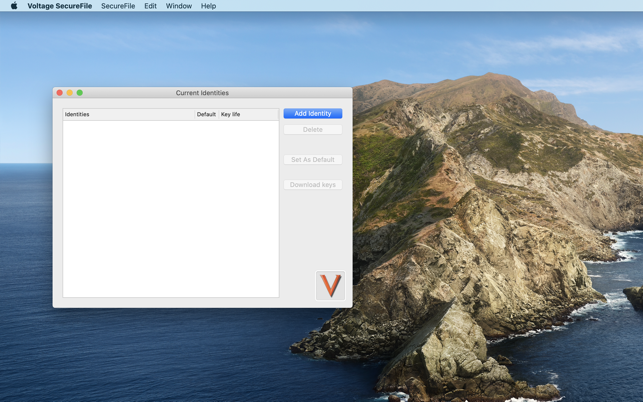
5. On “The server requires authentication” pop up, select “Continue” button
6. Application will launch default browser and load URL to authenticate user
7. Enter the details in browser page and press “Sign in” or “Sign up”
8. On successful authentication, “token.evat” file will get download
9. Tap on “token.evat” it will add new identity in application
How to encrypt file:
1. Launch the application
2. Select “Secure File” -> “Encrypt File” menu
3. Application will show finder window to select the File to encrypt
4. Press “Encrypt” button
5. On successful encryption application will set File extension as “.vsf”
How to decrypt file:
1. Launch the application
2. Select “Secure File” -> “Decrypt File” menu
3. Application will show finder window to select the encrypted file to decrypt
4. Press “Decrypt” button
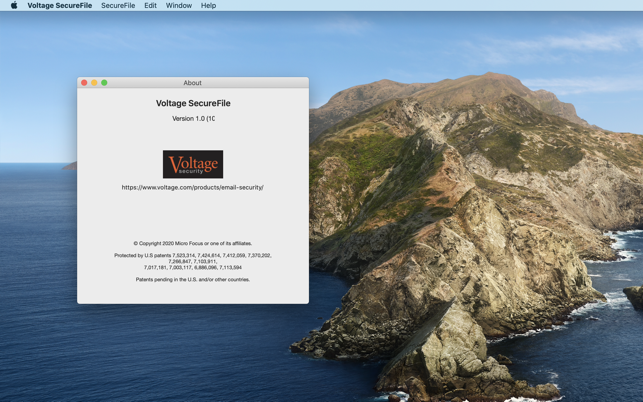
5. On successful decryption, application will show original file.
