價格:免費
更新日期:2016-10-16
檔案大小:3.4 MB
目前版本:1.1
版本需求:需要 iOS 8.0 或以上版本。與 iPhone、iPad 及 iPod touch 相容。
支援語言:英語
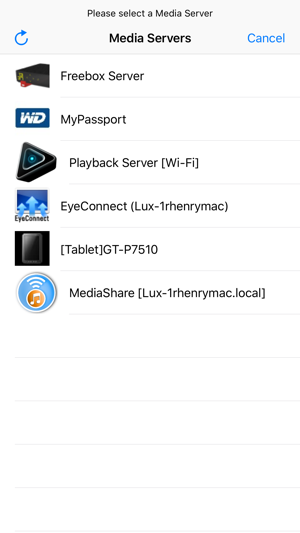
RemoteMedia is an app that enables you to connect to a remote UPnP or DLNA Certified media server, browse its content (music, photos, or videos), and play it either locally on your device or remotely on any UPnP or DLNA Certified media renderer.
It works with any UPnP (http://www.upnp.org/) or DLNA Certified products (http://www.dlna.org/). There are thousand products on the market that are UPnP or DLNA Certified. This includes TVs, DVD and Blu-ray players, games consoles, digital media players, photo frames, cameras, NAS devices, PCs, mobile handsets, and more. DLNA stands for Digital Living Network Alliance. It enables multi-branded digital products to interoperate and share digital content, making it easier to connect and enjoy music, photos and videos in any room of your home.
The app can work as a DMP (Digital Media Player) i.e. find content on digital media servers (DMS) and provide playback and rendering capabilities, or as a DMC (Digital Media Controller), i.e. find content on digital media servers (DMS) and play it on digital media renderers (DMR) such as TVs, audio/video receivers, video displays and remote speakers for music.
All you need is:
- a wireless home network
- your iPhone, iPod Touch, or iPad connected to this network by Wi-Fi
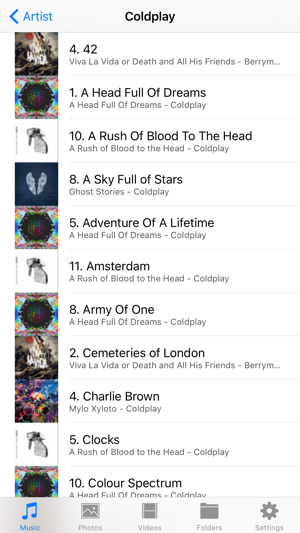
- a DMS hardware or software also connected to this network (can be wireless or wired). You can choose any of the servers in the lists provided below.
- (optional - only if you want to use it as DMC) a DMR hardware or software also connected to this network (can be wireless or wired). You can choose any of the renderers in the lists provided below.
Lists of UPnP or DLNA Certified products:
http://en.wikipedia.org/wiki/List_of_UPnP_AV_media_servers_and_clients
http://www.dlna.org/consumer-home/look-for-dlna/product-search
Here are quick start instructions:

- Make sure to be connected to Wi-Fi and connected to the same network as the media server you want to browse content.
- Launch the app.
- At app launch, i.e. if the app is not resuming from the background, you should be automatically prompted with a list of media servers discovered on the network. If no server is found, use the refresh arrow in the top navigation bar to force a rediscovery.
- Select the media server you want to browse the content.
- Browse the media server content and select a media (music, photo or video) you want to play.
- You should be prompted with a list of media renderers discovered on the network. Note that your device is always present by default. If no remote renderer is found, use the refresh arrow in the top navigation bar to force a rediscovery.
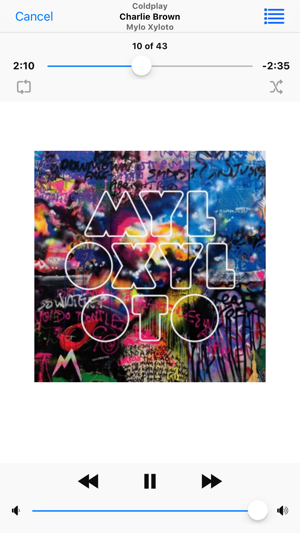
- Select either your device if you want to play the selected media locally, or a remote renderer if you want to play the selected media remotely.
- Enjoy your media.
- Note that at anytime you can change of media server through the settings tab.
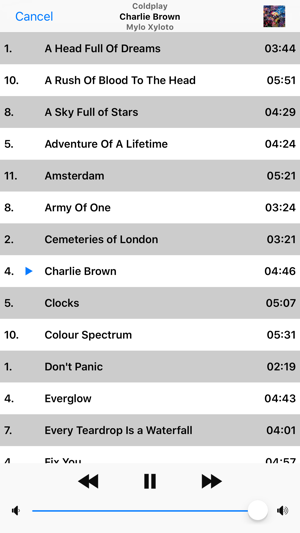
支援平台:iPhone, iPad
